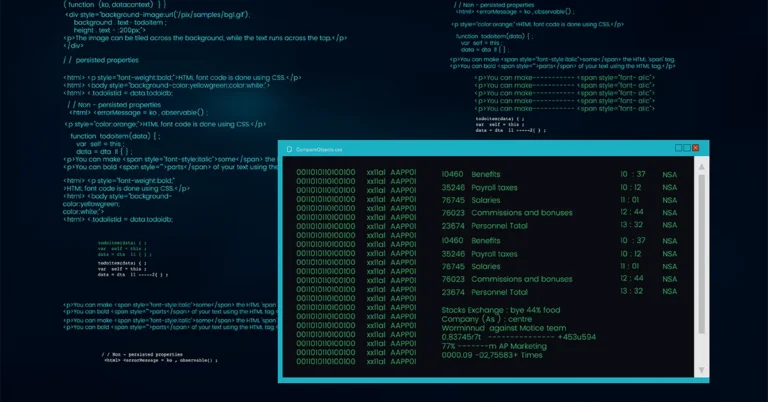Minecraft is one of the most popular games worldwide, loved by millions for its creative freedom and endless possibilities. But like any software, it’s not immune to errors. One of the common frustrations players face is the mysterious Exit Code -1 error. If you’ve ever encountered this and wondered what it means or how to fix it quickly, you’re in the right place.
we’ll explore what causes Exit Code -1 in Minecraft and provide you with simple, effective fixes to get you back into the game without the hassle.
TRENDING
Why WereGarurumon Still Captivates Digimon Fans Today
What Is Exit Code -1 Minecraft?
Exit Code -1 is an error message that appears when Minecraft crashes or fails to launch properly. It usually indicates that the game has encountered a problem it couldn’t recover from, often related to Java or system settings. This error doesn’t always come with a clear explanation, which can make troubleshooting frustrating.
In most cases, Exit Code -1 means there’s something wrong in the way Minecraft interacts with your computer’s software or hardware, causing it to shut down unexpectedly.
Common Causes Of Exit Code -1 In Minecraft
Before jumping into the fixes, it’s essential to understand what triggers this error. Here are the most frequent causes of Exit Code -1:
Java Version Issues
Minecraft runs on Java, and if your Java installation is outdated, corrupted, or incompatible with the version of Minecraft you’re using, it can cause Exit Code -1.
Insufficient RAM Allocation
Minecraft is resource-heavy. If it doesn’t have enough memory allocated, it might crash with this error.
Corrupt or Incompatible Mods
Using mods can add a lot of fun, but poorly coded or incompatible mods often cause crashes, including Exit Code -1.
Outdated Graphics Drivers
If your graphics card drivers are outdated or corrupt, Minecraft can’t render the game properly, leading to crashes.
Corrupted Minecraft Files
Sometimes the core game files become corrupted, either due to an interrupted update or file system errors.
Conflicting Software
Other programs running in the background, especially those that interfere with Java or graphics performance, might cause Exit Code -1.
How To Fix Exit Code -1 Minecraft Quickly
Now that we know the causes, let’s look at actionable solutions. These fixes are easy to follow and don’t require advanced technical skills.
Update or Reinstall Java
Since Minecraft depends on Java, having the right version is crucial.
- Check your Java version: Open Command Prompt (Windows) or Terminal (Mac) and type
java -version. - Update Java: Download the latest version of Java from the official Oracle website or your operating system’s update tool.
- Reinstall Java: If updating doesn’t help, uninstall Java completely and then reinstall the latest version.
Allocate More RAM to Minecraft
Giving Minecraft more memory can prevent crashes.
- Open your Minecraft Launcher.
- Go to the Installations tab.
- Click on the three dots next to the version you want to play and select Edit.
- Click More Options.
- Find the JVM Arguments box and look for something like
-Xmx2G(2GB RAM allocated). - Increase it to something like
-Xmx4Gfor 4GB (make sure your PC has enough RAM to spare).
Remove or Update Mods
Mods can cause crashes if they aren’t compatible.
- Remove all mods by navigating to your
.minecraft/modsfolder and moving the files out temporarily. - Launch Minecraft without mods to check if the error persists.
- If the game runs fine, update your mods to their latest versions or reinstall them one by one to identify the problematic one.
Update Graphics Drivers
Keeping your graphics drivers up to date helps Minecraft run smoothly.
- Identify your graphics card model (NVIDIA, AMD, Intel).
- Visit the official website of your GPU manufacturer.
- Download and install the latest driver.
- Restart your computer and try launching Minecraft again.
Repair or Reinstall Minecraft
If files are corrupted, repairing or reinstalling the game can fix Exit Code -1.
- Backup your worlds and important files from
.minecraft/saves. - Uninstall Minecraft completely.
- Download the latest version from the official Minecraft site.
- Install and launch the game fresh.
Close Conflicting Programs
Certain software can interfere with Minecraft’s operation.
- Close any unnecessary background applications, especially those related to screen recording, overlays, or VPNs.
- Temporarily disable antivirus software to test if it’s causing conflicts.
- Restart your computer before launching Minecraft.
Additional Tips To Prevent Exit Code -1 In Minecraft
- Always keep your game and launcher updated.
- Regularly back up your Minecraft worlds and important files.
- Use trusted sources for mods and make sure they match your Minecraft version.
- Monitor your system’s temperature and performance, as overheating or low resources can cause crashes.
- Consider reinstalling your operating system if you consistently face system-wide issues beyond Minecraft.
Conclusion
Encountering the Exit Code -1 error in Minecraft can be frustrating, but it’s usually fixable with a bit of troubleshooting. Most often, this error relates to Java issues, RAM allocation, mod conflicts, or outdated drivers. By following the steps in this guide—updating Java, allocating more memory, managing mods, updating drivers, and ensuring a clean Minecraft installation—you’ll be back to building, mining, and exploring in no time.
Remember, Minecraft is meant to be fun, so don’t let technical glitches hold you back. With these fixes, you can solve Exit Code -1 quickly and get back to your adventures!
ALSO READ: Black Crafter Voices: Crafting Culture And Community
FAQs
What is Exit Code -1 in Minecraft?
Exit Code -1 is an error message indicating that Minecraft has crashed or failed to start due to a problem with the game’s interaction with your computer, often related to Java, mods, or system resources.
Can I fix Exit Code -1 without reinstalling Minecraft?
Yes! Many fixes like updating Java, increasing RAM allocation, updating drivers, or removing mods can resolve Exit Code -1 without needing to reinstall the entire game.
Why does my Minecraft crash after adding mods?
Mods might be incompatible with your game version or each other, causing conflicts that lead to crashes like Exit Code -1. Removing or updating mods usually helps.
How much RAM should I allocate to Minecraft to avoid crashes?
For most players, allocating 4GB of RAM is sufficient. However, if you’re running many mods or large worlds, you might need to allocate more, but be mindful not to allocate too much, which can also cause issues.
Does updating graphics drivers really affect Minecraft stability?
Absolutely. Outdated or corrupt graphics drivers can cause rendering issues and crashes. Keeping them up to date ensures Minecraft runs smoothly.